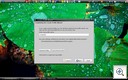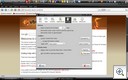Firefox Incognito Mode Is Here: Move Over Chrome/IE8
Update: Part 2 of this post is now up here to allay some of the drawbacks that were pointed out.
There has been so much hype over the “Incognito” (or Private Browsing) mode of Google Chrome / Microsoft IE8, with many internet users screeming Hallelujiah. But I don’t understand what the hoopla is all about. This mode has always been there in Mozilla firefox as well. You just need to devote less than one minute (yes, you read that right, less than one minute) to set it up. Well, actions are better than words, so here it goes:
Step 1.) Run the following command to start the firefox profile manager.(In Linux, press Alt+F2 and in Windows, press Win+R to bring up the run dialogue box)
firefox -ProfileManager
If it says something on the lines of “cannot find command” then use full path to firefox/firefox.exe in linux/Windows respectively.
Step 2.) Press “Create Profile” and enter “Incognito” (or a name of your choice) as your new profile name and press “Finish”.
Step 3.) Select “Incognito” profile and press “Start Firefox”.
Step 4.) Go to Edit->Preferences->Privacy. Select “Always clear my private data when I close Firefox” and unselect “Ask me before clearing private data”.
Step 5.) That’s it. Setup is done. Now, whenever you want to go undercover, run the following command
firefox -P Incognito -no-remote
Note 1: You can run incognito mode and normal mode together simultaneously.
Note 2: Its advised that you put the above command in a shortcut for easy/quick access.
Isn’t that simple? Now, can you roll back that drool factor of being able to go “undercover” in google chrome or Internet Explorer 8?