TIP: WordPress Posts Scheduling - Back To The Future (or Blast From The Past?)
If you are like me (I mean underpaid, overworked, coding zombie), then the only time you find for blogging is weekends. To keep your readers happy and satisfied through the week, the only options you have are burning the midnight electricity (what? You still use oil? :P) or paying up your son/nephew/wife/etc to push the publish button regularly for the drafts you wrote on weekend. Right? WRONG….
Matt and his AutoMattic team took care of bonded labour like us, and had the good heart to put in the capability of scheduling posts in WordPress (More commonly known as “future posting”). So, all you have to do is say “Hey Wordy boy, here is a bagful of my posts, but don’t you dare release them before I’ve gone for my hawaii vacation. And yeah, one at a time so it can keep your tummy full till I return.”
Well, being honest, you will have to do just a tad little bit more than that, but it’ll be a teeny weeny bit only, I promise. Read on.
If you are using the WordPress web interface to make your posts (are you still living in the darkages? Didn’t you hear about BlogJet, Live Writer, Zoundry?), then all you have to do is that when you make your post, before pressing the publish button, look towards your lower left hand corner (No man, I mean the lower left corner of “the screen”, not your table). You will see something like this:
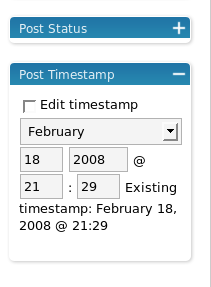
Now, all you gotta do is, check that little checkbox that says “Edit Timestamp” and then change the date and time to the time when you want to be actually published. Click “Publish”, and then….well, that’s it. You are done. It will look something like this (the post will be published on Feb 26, 9:30 AM):
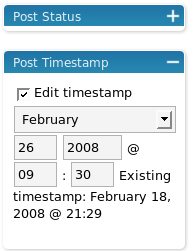
But, you are indeed keeping up with the modern times, you say, and are using cool desktop client tools, e.g. ,I use BlogJet (and that too over linux, read this for more). So what can we do about that. Its pretty simple really, almost the same thing. Again, look in the lower left corner, and you see:
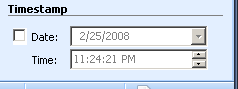
Obviously, you are intelligent enough to modify it to look like this before pressing the lovely, earthy publish button:
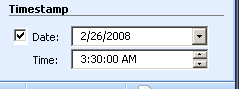
All set? No, there is one little difference in this method. When you are posting through a desktop client, the post time seem to be interpreted in GMT in WordPress, so you have to discount for that. e.g., as an example if my time zone is +6:00 wrt GMT, I have put in the time as 3:30 AM in BlogJet to achieve the same publish time (Feb 26, 09:30 AM local time).
Hope this was easy enough for you. If it was, then don’t forget to spend the extra time on weekdays buying groceries and taking some burden off your wife/mom/etc.
**PS: **This post was future-posted as well, and through BlogJet, if you must ask.