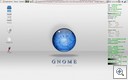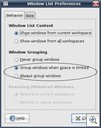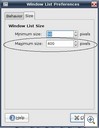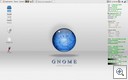Ubuntu Nuggets: Window list settings in panel
I am pretty sure that all of you must be fed of that one windows taking up the whole task bar in the panel. Like this:
Well, you can change that. Plus, all you windows-to-linux converts must also be thinking of how to squeeze in a few more windows into the task bar. A “grouping of similar windows” option like windows would have been just nice. Well, that can be done too, and without any shell scripting, config file modifying, etc. It’s all in the GUI for a change 
All you need to do is:
- Right click on the window list area, as shown by the red ellipse mark in the figure and click on “preferences”.
- You will get a window as shown below. Now, in the options marked by the black ellipse, you can choose the grouping option for the windows that you open to get more space and a windows like effect.
- If you click on the “size” tab, you can modify the “maximum” width value to control how much space any window title can take on the title bar. You can also specify the minimum width if you wish to.
- Click Close and you are done. Now, wasn’t that easy. Here is a screenshot of how that window title we saw in the first pic looks after this change.